After the success of the iPhone X and iPhone XR
models, the iPhone 11, a renowned model of iPhones, has been quite a rage
because of its cost-effectiveness and the new technology it offers. In recent
months, users have complained about an auto-restart problem with their iPhone
11, which is causing quite a fuss in the Apple world. Now let's take a look at a few of the reasons
why the iPhone 11 keeps restarting itself. We'll also cover some simple iPhone
11 restart loop fixes you can try yourself.
Why
Does the iPhone 11 Auto-Restart Issue Occur?
An iPhone 11 may keep restarting itself for a
variety of reasons. This could be caused by:
- Software
issues: Misconfigurations or
bugs in the software can cause the computer to auto-restart. iOS updates often
resolve such problems.
- Incompatible
apps: Some apps can cause
instability and auto restarts when they conflict with the operating system.
Consider uninstalling or updating any apps that were running when the issue
began.
- Hardware
Issues: Sometimes, iPhones
restart on their own due to hardware issues. There could be an issue with the
battery, the power management, or with other internal components. You can check
the error logs in Settings > Analytics > Analytics Data to see if your device
has a hardware issue. If the logs indicate panic, then your iPhone has a
hardware problem. You should contact a reliable service provider if you suspect
a hardware issue.
- Phone
Overheat: In an attempt to
maintain safety, the iPhone 11 may automatically restart if it becomes too hot.
Keep the device away from extreme temperatures and direct sunlight for extended
periods of time. If you are running resource-intensive applications or gaming,
check if restarts are more frequent.
Read:
A Comprehensive Guide to Activating and Setting up eSIM in iPhone
Getting
iPhone 11 to restart
If you’re facing an issue with your iPhone 11 at
the time of auto-restart, there are a few troubleshooting steps you can try to
fix the issue:
- Update
your iPhone: Install the latest
version of iOS on your device. Go to Settings > General > Software Update
to look for updates.
- iPhone
restart: Press and hold the
Side/Power button and either volume button together until the "Slide to
power off" slider appears. When your iPhone is turned off, slide the
Side/Power button, then press and hold it until the Apple logo appears.
- Reset
iPhone settings: Tap Settings
> General > Reset > Reset All Settings. By doing this, you will reset
all your settings back to their default values without deleting any data. After
changing your preferences, you will need to reconfigure them.
- Backup
your iPhone: You must restore
your iPhone from a previous backup if the iPhone 11 auto-restarting issue
persists. Open iTunes/Finder, select your iPhone, and choose the "Restore
Backup" option.
- Visit
A Reliable iPhone Repair Service Center: Contact Buzzmeeh for further assistance if none
of the above steps resolve the issue.
For an instant iPhone 11 loop fix, try these
steps! Before taking any troubleshooting steps involving resetting or restoring
your device, back up your important data regularly.
Possible
Solutions For iPhone 11 Loop Fix
Having trouble getting your iPhone 11 to reach
the home screen after a continuous restart? Here's how you can fix it:
Try
restoring through recovery mode/DFU mode: You can restore your iPhone from recovery mode. The steps are as
follows:
- Sync your iPhone with your computer.
- Press and release the Volume Up and Volume Down
buttons quickly to force restart your iPhone. Once you see the recovery mode
screen (iTunes/Finder icon and a cable), press and hold the Side/Power button.
- If there is a problem with the iPhone, you will
see a prompt in iTunes or Finder with options to update or restore it. Select
Restore.
- Complete the restore process by following the on-screen instructions. Ensure you have a backup of your iPhone before erasing all
data.
If you are unsure of what you are doing with
your device, it is advisable to get a professional mobile repair service. Got issues with your iPhone? Bring it to
Buzzmeeh! Our experts will provide you with a bright repair solution. Call us
today for iPhone repair, battery replacement, and other services.
Published By Buzzmeeh Doorstep Repair Service Provider
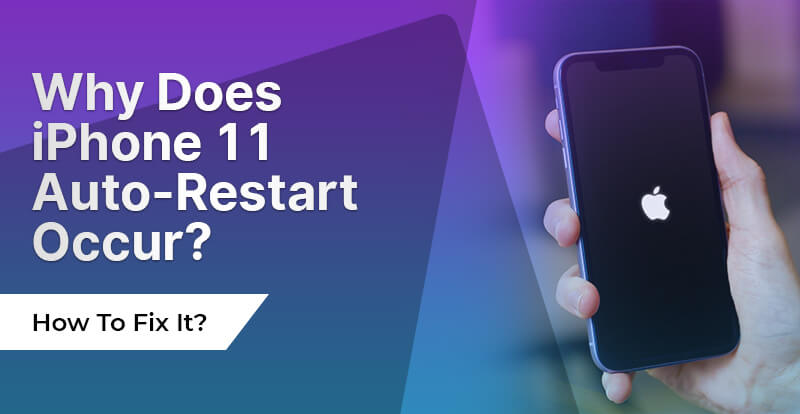

.jpg)




